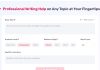As much as you use your HP laptop, a time comes when the battery begins to exhibit a drag, and it may require replacement, but this process requires lots of attention. Knowing the type of battery your device includes, either removable or internal, determines the process to adhere to for your laptop’s benefits and prevention of destructive outcomes.
For your convenience, this guide will demonstrate comprehensive methods on how to safely take out and install the battery in your HP laptop. Each component should be treated gently, and in case it does appear to need replacement, then Go to buy a new one but it should be done from a good store only. If you want to get the best from your laptop and make it work longer, follow these instructions strictly.
How to Remove the HP Laptop Battery?
Precautions Before Removal
- Turn off your HP laptop.
- Unplug it from all wall outlets.
Have an anti-static wrist wrap applied or be grounded by touching an unpainted metal object linked to the ground to prevent static electricity.
Removing an External Battery
- Raise the laptop in order to view its underside, where the battery is installed.
- Look for the latch of the battery or for another type of release mechanism.
- Push the latch to release the battery.
- With the latch still in the open position, slowly slide the battery out of the compartment.
Removing an Internal Battery
- Power off the notebook and unplug the power source.
- Place it upside down on a soft pad or cloth to prevent scratching the notebook.
- Using a Philip screwdriver, unscrew the screws of the laptop at the bottom part locking the bottom panel.
- Gently raise the bottom panel to access the interior components, as shown below.
- Locate the battery. Most of the time, it will look rectangular and attached to the motherboard.
- Pull the battery cable directly out from the motherboard connector.
- Remove the screws holding the battery attached to the frame of the computer.
- Extract the battery from its compartment; care will have to be taken that the process of removal will not result in other parts being damaged.
Installing a New HP Laptop Battery
Selecting an Appropriate Battery
Make sure the replacement / new battery is compatible with your model of a laptop. Use the old battery to find its model number or use paperwork that comes with your laptop to find out which model the laptop is. Match the voltage and capacity specs of the new battery with the old one to ensure they match.
Placing the New Battery
Place the new battery into the battery compartment with the connectors in line. Screw the battery in place and reconnect the battery cable to the motherboard for internal batteries. Just slide the battery into the chamber and push it towards the case until it clips into place for external batteries.
Power On and Test
Re-associate the laptop to its electrical supply. Turn the laptop on and observe whether it now detects the battery. When the battery is fully charged, unplug the power source and test how long the new battery can run under normal use.
By following these steps, you will have successfully removed and reinstalled the HP laptop battery to keep your device at its best performance and reliability.
Storing an HP Laptop Battery
Avoid extreme temperatures
Always store the HP laptop battery in a cool and dry place. The temperature shall be between 20°C and 25°C; that is, from 68°F to 77°F. Beware of extreme temperatures and moisture consumption of these batteries as they can result in damage and limit their duration.
Battery Charge Level
Store the battery at about 50% charge for its good health. If it is stored fully charged or fully drained, over some time, capacity will be lost. Keeping it in the middle—50% of the charge—preserves the health of the batteries during long storage.
Regular Maintenance
- Check up on the battery periodically and recharge it from time to time;
- Avoid excessively long storage without use, for this leads to battery degradation.
- Run a full charge cycle and discharge every few months to keep the battery alive.
Wrapping Up
Safely removing, replacing, and storing an HP laptop battery demands proper precautions, choosing the right battery, and storing the battery under optimal conditions. Proper maintenance of the battery improves the performance of a laptop and its life span by ensuring reliable operations.
Follow these steps to keep your HP laptop battery and get a long-lasting and more efficient device. Also, make sure that you explore trusted resources and products for quality replacement batteries and other accessories.